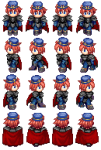marksquall
Active member
- Joined
- Oct 17, 2009
- Messages
- 28
- Programming Experience
- 3-5
Dear members and administrators,
Hello, and a pleasant day.
I am new to such animations in VB .NET, I just want to ask how to animate this pictures of 1 character with 16 different angles/position? They say it's a sprite, but one thing I have an idea on how I could animate this is to slice it one by one (with the help of Adobe Photoshop maybe), and with a Timer and a KeyDown Event in a Form, I could load picture one after the another. But is there way to animate this but still using only this file?
Any tutorial/code on how cold I get started? :joyous:
Thanks a lot and more power.
Respectfully Yours,
Mark Squall
Hello, and a pleasant day.
I am new to such animations in VB .NET, I just want to ask how to animate this pictures of 1 character with 16 different angles/position? They say it's a sprite, but one thing I have an idea on how I could animate this is to slice it one by one (with the help of Adobe Photoshop maybe), and with a Timer and a KeyDown Event in a Form, I could load picture one after the another. But is there way to animate this but still using only this file?
Any tutorial/code on how cold I get started? :joyous:
Thanks a lot and more power.
Respectfully Yours,
Mark Squall