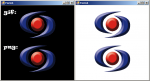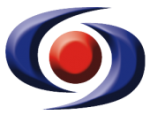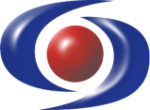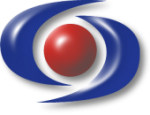Hi all.
Ive developed some sort of screensaver for our company.
It just our 5 times our logo flying around on the screen.
The problem I run into now is the quality of the logo.
I have our logo in eps-format an converted it to png with a transparent background. But when the logo moves over a dark background, i can see a white edge around the logo about 2 pixelx thick.
I also tried to use gif, but the white edge is still there.
This is the main code I use:
Ive developed some sort of screensaver for our company.
It just our 5 times our logo flying around on the screen.
The problem I run into now is the quality of the logo.
I have our logo in eps-format an converted it to png with a transparent background. But when the logo moves over a dark background, i can see a white edge around the logo about 2 pixelx thick.
I also tried to use gif, but the white edge is still there.
This is the main code I use:
VB.NET:
Private img1 As Image = My.Resources.Swk.auge_schoner
Protected Overrides Sub OnPaint(ByVal e As PaintEventArgs)
Dim g As Graphics = e.Graphics
g.DrawImage(img1, pos1.X, pos1.Y, img1.Width, img1.Height)
g.DrawImage(img1, pos2.X, pos2.Y, img1.Width, img1.Height)
g.DrawImage(img1, pos3.X, pos3.Y, img1.Width, img1.Height)
g.DrawImage(img1, pos4.X, pos4.Y, img1.Width, img1.Height)
g.DrawImage(img1, pos5.X, pos5.Y, img1.Width, img1.Height)
End Sub