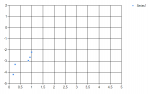Hi,
First off, apologies if this is meant to be in the graphics parts of the forum- let me know and i will move it.
Anyway, i am creating a VB chart in a windows form, and basically no matter how hard i look, i cant find any code anywhere that allows me to force the x-axis scale to be linear.
Basically at the moment it is automatically choosing the x-axis scale based on the data. What i want it to do is in fact create the axes and then plot the data on the axis provided, or for it to just let me set the axis manually.
i have tried using the .intervals, and the constant i set it to is just displaying the corresponding number of x-axis values as a lebel on the axis rather than fixing the interval between each point.
Please help me fast! This is driving me mad! :hopelessness:
First off, apologies if this is meant to be in the graphics parts of the forum- let me know and i will move it.
Anyway, i am creating a VB chart in a windows form, and basically no matter how hard i look, i cant find any code anywhere that allows me to force the x-axis scale to be linear.
Basically at the moment it is automatically choosing the x-axis scale based on the data. What i want it to do is in fact create the axes and then plot the data on the axis provided, or for it to just let me set the axis manually.
i have tried using the .intervals, and the constant i set it to is just displaying the corresponding number of x-axis values as a lebel on the axis rather than fixing the interval between each point.
Please help me fast! This is driving me mad! :hopelessness: