Neodynamic
Well-known member
- Joined
- Dec 5, 2005
- Messages
- 137
- Programming Experience
- 10+
How to data binding ADO.NET DataSet XML to print barcode labels with Zebra ZPL-EPL printers and VB.NET or C# by using ThermalLabel SDK for .NET
Prerequisites
- Neodynamic ThermalLabel SDK 2.0 for .NET
- Microsoft .NET Framework 2.0 (or greater)
- Microsoft Visual Studio 2005 / 2008
- Microsoft Visual Studio 2005 / 2008 Express Editions (VB, C#, J#, and C++)
- Any Zebra Thermal Printer supporting ZPL (Zebra Programming Language) or EPL (Eltron Programming Language)
ThermalLabel SDK supports .NET Data Binding scenarios allowing you to print thermal labels bound to a data source such as custom .NET objects, XML files, Databases, ADO.NET, etc.
In this guide you will learn how to perform data binding with XML files to print barcode labels with Zebra ZPL printers by using ThermalLabel SDK for .NET
The following sample features a XML file containing books info. An ADO.NET DataSet object wrapping the books info from the XML source and a ThermalLabel objects will be used to perform data binding scenario printing a set of thermal labels for each book as shown in the following figure.
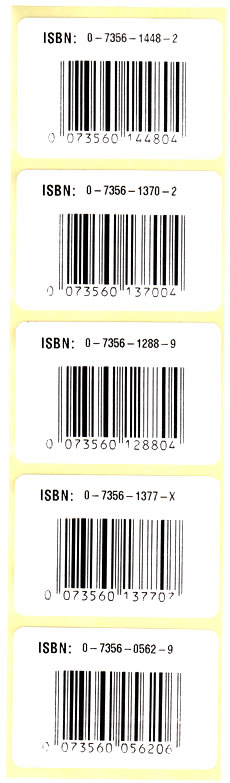
IMPORTANT: To test the sample code you must have installed a Zebra ZPL-based or EPL-based thermal printer.
Follow these steps:
- Download and install latest version of Neodynamic ThermalLabel SDK for .NET
- Open Visual Studio 2005 / 2008 and create a Windows Forms application.
- Add a reference to Neodynamic.SDK.ThermalLabel.dll assembly.
- Create a XML File in C:\temp\books.xml with the following content:
<Books xmlns="">
<Book ISBN="0-7356-0562-9" Title="XML in Action" />
<Book ISBN="0-7356-1377-X" Title="Introducing Microsoft .NET" />
<Book ISBN="0-7356-1288-9" Title="Inside C#" />
<Book ISBN="0-7356-1370-2" Title="Programming Microsoft Windows With C#" />
<Book ISBN="0-7356-1448-2" Title="Microsoft C# Language Specifications" />
</Books>
- Add a button control onto the form and paste the following code in the click event handler of the button:
IMPORTANT NOTICE
Although ThermalLabel SDK supports both ZPL and EPL printers, a label design you write using .NET code like C# or VB.NET will not produce the same output printing under ZPL and EPL printers. If you need to support both printer languages in your project then you will have to design two different labels targeting each printer language separately.
For ZPL-based Printers
Visual Basic .NET
'Define a ThermalLabel object and set unit to cm and label size
Dim tLabel As New ThermalLabel(UnitType.Cm, 6, 0)
'TextItem for ISBN Text...
Dim txt1 As New TextItem(0.75, 0.5, "")
'set font...
txt1.Font.Name = "0"
txt1.Font.CharHeight = 12
'set text...
txt1.Text = "ISBN:"
'TextItem for ISBN data field...
Dim txt2 As New TextItem(2, 0.5, "")
'set font...
txt2.Font.Name = "0"
txt2.Font.CharHeight = 10
'set Data Source field...
txt2.DataField = "ISBN"
'BarcodeItem for encoding ISBN data field...
Dim bc As New BarcodeItem(1.25, 1.3, BarcodeSymbology.Isbn, "")
'Set Data Source field...
bc.DataField = "ISBN"
'Set barcode dimensions
bc.BarHeight = 2
bc.BarWidth = 0.04
'Add items to ThermalLabel object...
tLabel.Items.Add(txt1)
tLabel.Items.Add(txt2)
tLabel.Items.Add(bc)
'Create data source...
Dim books As New DataSet()
books.ReadXml("c:\temp\books.xml")
'set data source...
tLabel.DataSource = books.Tables("Book")
'Create a PrintJob object
Dim pj As New PrintJob()
'Thermal Printer is connected through USB
pj.PrinterSettings.Communication.CommunicationType = CommunicationType.USB
'Set Thermal Printer resolution
pj.PrinterSettings.Dpi = 203
'Set Thermal Printer language
pj.PrinterSettings.ProgrammingLanguage = ProgrammingLanguage.ZPL
'Set Thermal Printer name
pj.PrinterSettings.PrinterName = "Zebra TLP2844-Z"
'Print ThermalLabel object...
pj.Print(tLabel)
Visual C# .NET
//Define a ThermalLabel object and set unit to cm and label size
ThermalLabel tLabel = new ThermalLabel(UnitType.Cm, 6, 0);
//TextItem for ISBN Text...
TextItem txt1 = new TextItem(0.75, 0.5, "");
//set font...
txt1.Font.Name = "0";
txt1.Font.CharHeight = 12;
//set text...
txt1.Text = "ISBN:";
//TextItem for ISBN data field...
TextItem txt2 = new TextItem(2, 0.5, "");
//set font...
txt2.Font.Name = "0";
txt2.Font.CharHeight = 10;
//set Data Source field...
txt2.DataField = "ISBN";
//BarcodeItem for encoding ISBN data field...
BarcodeItem bc = new BarcodeItem(1.25, 1.3, BarcodeSymbology.Isbn, "");
//Set Data Source field...
bc.DataField = "ISBN";
//Set barcode dimensions
bc.BarHeight = 2;
bc.BarWidth = 0.04;
//Add items to ThermalLabel object...
tLabel.Items.Add(txt1);
tLabel.Items.Add(txt2);
tLabel.Items.Add(bc);
//Create data source...
DataSet books = new DataSet();
books.ReadXml(@"c:\temp\books.xml");
//set data source...
tLabel.DataSource = books.Tables["Book"];
//Create a PrintJob object
PrintJob pj = new PrintJob();
//Thermal Printer is connected through USB
pj.PrinterSettings.Communication.CommunicationType = CommunicationType.USB;
//Set Thermal Printer resolution
pj.PrinterSettings.Dpi = 203;
//Set Thermal Printer language
pj.PrinterSettings.ProgrammingLanguage = ProgrammingLanguage.ZPL;
//Set Thermal Printer name
pj.PrinterSettings.PrinterName = "Zebra TLP2844-Z";
//Print ThermalLabel object...
pj.Print(tLabel);
For EPL-based Printers
Visual Basic .NET
'Define a ThermalLabel object and set unit to cm and label size
Dim tLabel As New ThermalLabel(UnitType.Cm, 6, 0)
'TextItem for ISBN Text...
Dim txt1 As New TextItem(0.75, 0.5, "")
'set font...
txt1.Font.Name = "1"
txt1.Font.CharHeight = 14
txt1.Font.CharWidth = 8
'set text...
txt1.Text = "ISBN:"
'TextItem for ISBN data field...
Dim txt2 As New TextItem(2, 0.6, "")
'set font...
txt2.Font.Name = "1"
txt2.Font.CharHeight = 10
txt2.Font.CharWidth = 6
'set Data Source field...
txt2.DataField = "ISBN"
'BarcodeItem for encoding ISBN data field...
Dim bc As New BarcodeItem(1.25, 1.3, BarcodeSymbology.Isbn, "")
'Set Data Source field...
bc.DataField = "ISBN"
'Set barcode dimensions
bc.BarHeight = 2
bc.BarWidth = 0.04
'Add items to ThermalLabel object...
tLabel.Items.Add(txt1)
tLabel.Items.Add(txt2)
tLabel.Items.Add(bc)
'Create data source...
Dim books As New DataSet()
books.ReadXml("c:\temp\books.xml")
'set data source...
tLabel.DataSource = books.Tables("Book")
'Create a PrintJob object
Dim pj As New PrintJob()
'Thermal Printer is connected through USB
pj.PrinterSettings.Communication.CommunicationType = CommunicationType.USB
'Set Thermal Printer resolution
pj.PrinterSettings.Dpi = 203
'Set Thermal Printer language
pj.PrinterSettings.ProgrammingLanguage = ProgrammingLanguage.EPL
'Set Thermal Printer name
pj.PrinterSettings.PrinterName = "Zebra GK420t"
'Print ThermalLabel object...
pj.Print(tLabel)
Visual C# .NET
//Define a ThermalLabel object and set unit to cm and label size
ThermalLabel tLabel = new ThermalLabel(UnitType.Cm, 6, 0);
//TextItem for ISBN Text...
TextItem txt1 = new TextItem(0.75, 0.5, "");
//set font...
txt1.Font.Name = "1";
txt1.Font.CharHeight = 14;
txt1.Font.CharWidth = 8;
//set text...
txt1.Text = "ISBN:";
//TextItem for ISBN data field...
TextItem txt2 = new TextItem(2, 0.6, "");
//set font...
txt2.Font.Name = "1";
txt2.Font.CharHeight = 10;
txt2.Font.CharWidth = 6;
//set Data Source field...
txt2.DataField = "ISBN";
//BarcodeItem for encoding ISBN data field...
BarcodeItem bc = new BarcodeItem(1.25, 1.3, BarcodeSymbology.Isbn, "");
//Set Data Source field...
bc.DataField = "ISBN";
//Set barcode dimensions
bc.BarHeight = 2;
bc.BarWidth = 0.04;
//Add items to ThermalLabel object...
tLabel.Items.Add(txt1);
tLabel.Items.Add(txt2);
tLabel.Items.Add(bc);
//Create data source...
DataSet books = new DataSet();
books.ReadXml(@"c:\temp\books.xml");
//set data source...
tLabel.DataSource = books.Tables["Book"];
//Create a PrintJob object
PrintJob pj = new PrintJob();
//Thermal Printer is connected through USB
pj.PrinterSettings.Communication.CommunicationType = CommunicationType.USB;
//Set Thermal Printer resolution
pj.PrinterSettings.Dpi = 203;
//Set Thermal Printer language
pj.PrinterSettings.ProgrammingLanguage = ProgrammingLanguage.EPL;
//Set Thermal Printer name
pj.PrinterSettings.PrinterName = "Zebra GK420t";
//Print ThermalLabel object...
pj.Print(tLabel);
- Run the sample Windows Forms application and test it.
Links:
This Demo
More Demos
Download ThermalLabel SDK for .NET
More Information about Neodynamic ThermalLabel SDK for .NET
Neodynamic
.NET Components & Controls
Neodynamic
Prerequisites
- Neodynamic ThermalLabel SDK 2.0 for .NET
- Microsoft .NET Framework 2.0 (or greater)
- Microsoft Visual Studio 2005 / 2008
- Microsoft Visual Studio 2005 / 2008 Express Editions (VB, C#, J#, and C++)
- Any Zebra Thermal Printer supporting ZPL (Zebra Programming Language) or EPL (Eltron Programming Language)
ThermalLabel SDK supports .NET Data Binding scenarios allowing you to print thermal labels bound to a data source such as custom .NET objects, XML files, Databases, ADO.NET, etc.
In this guide you will learn how to perform data binding with XML files to print barcode labels with Zebra ZPL printers by using ThermalLabel SDK for .NET
The following sample features a XML file containing books info. An ADO.NET DataSet object wrapping the books info from the XML source and a ThermalLabel objects will be used to perform data binding scenario printing a set of thermal labels for each book as shown in the following figure.
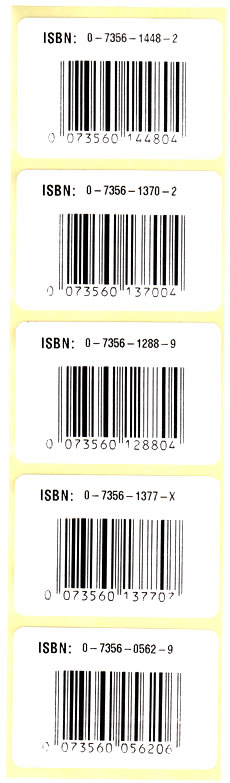
IMPORTANT: To test the sample code you must have installed a Zebra ZPL-based or EPL-based thermal printer.
Follow these steps:
- Download and install latest version of Neodynamic ThermalLabel SDK for .NET
- Open Visual Studio 2005 / 2008 and create a Windows Forms application.
- Add a reference to Neodynamic.SDK.ThermalLabel.dll assembly.
- Create a XML File in C:\temp\books.xml with the following content:
<Books xmlns="">
<Book ISBN="0-7356-0562-9" Title="XML in Action" />
<Book ISBN="0-7356-1377-X" Title="Introducing Microsoft .NET" />
<Book ISBN="0-7356-1288-9" Title="Inside C#" />
<Book ISBN="0-7356-1370-2" Title="Programming Microsoft Windows With C#" />
<Book ISBN="0-7356-1448-2" Title="Microsoft C# Language Specifications" />
</Books>
- Add a button control onto the form and paste the following code in the click event handler of the button:
IMPORTANT NOTICE
Although ThermalLabel SDK supports both ZPL and EPL printers, a label design you write using .NET code like C# or VB.NET will not produce the same output printing under ZPL and EPL printers. If you need to support both printer languages in your project then you will have to design two different labels targeting each printer language separately.
For ZPL-based Printers
Visual Basic .NET
'Define a ThermalLabel object and set unit to cm and label size
Dim tLabel As New ThermalLabel(UnitType.Cm, 6, 0)
'TextItem for ISBN Text...
Dim txt1 As New TextItem(0.75, 0.5, "")
'set font...
txt1.Font.Name = "0"
txt1.Font.CharHeight = 12
'set text...
txt1.Text = "ISBN:"
'TextItem for ISBN data field...
Dim txt2 As New TextItem(2, 0.5, "")
'set font...
txt2.Font.Name = "0"
txt2.Font.CharHeight = 10
'set Data Source field...
txt2.DataField = "ISBN"
'BarcodeItem for encoding ISBN data field...
Dim bc As New BarcodeItem(1.25, 1.3, BarcodeSymbology.Isbn, "")
'Set Data Source field...
bc.DataField = "ISBN"
'Set barcode dimensions
bc.BarHeight = 2
bc.BarWidth = 0.04
'Add items to ThermalLabel object...
tLabel.Items.Add(txt1)
tLabel.Items.Add(txt2)
tLabel.Items.Add(bc)
'Create data source...
Dim books As New DataSet()
books.ReadXml("c:\temp\books.xml")
'set data source...
tLabel.DataSource = books.Tables("Book")
'Create a PrintJob object
Dim pj As New PrintJob()
'Thermal Printer is connected through USB
pj.PrinterSettings.Communication.CommunicationType = CommunicationType.USB
'Set Thermal Printer resolution
pj.PrinterSettings.Dpi = 203
'Set Thermal Printer language
pj.PrinterSettings.ProgrammingLanguage = ProgrammingLanguage.ZPL
'Set Thermal Printer name
pj.PrinterSettings.PrinterName = "Zebra TLP2844-Z"
'Print ThermalLabel object...
pj.Print(tLabel)
Visual C# .NET
//Define a ThermalLabel object and set unit to cm and label size
ThermalLabel tLabel = new ThermalLabel(UnitType.Cm, 6, 0);
//TextItem for ISBN Text...
TextItem txt1 = new TextItem(0.75, 0.5, "");
//set font...
txt1.Font.Name = "0";
txt1.Font.CharHeight = 12;
//set text...
txt1.Text = "ISBN:";
//TextItem for ISBN data field...
TextItem txt2 = new TextItem(2, 0.5, "");
//set font...
txt2.Font.Name = "0";
txt2.Font.CharHeight = 10;
//set Data Source field...
txt2.DataField = "ISBN";
//BarcodeItem for encoding ISBN data field...
BarcodeItem bc = new BarcodeItem(1.25, 1.3, BarcodeSymbology.Isbn, "");
//Set Data Source field...
bc.DataField = "ISBN";
//Set barcode dimensions
bc.BarHeight = 2;
bc.BarWidth = 0.04;
//Add items to ThermalLabel object...
tLabel.Items.Add(txt1);
tLabel.Items.Add(txt2);
tLabel.Items.Add(bc);
//Create data source...
DataSet books = new DataSet();
books.ReadXml(@"c:\temp\books.xml");
//set data source...
tLabel.DataSource = books.Tables["Book"];
//Create a PrintJob object
PrintJob pj = new PrintJob();
//Thermal Printer is connected through USB
pj.PrinterSettings.Communication.CommunicationType = CommunicationType.USB;
//Set Thermal Printer resolution
pj.PrinterSettings.Dpi = 203;
//Set Thermal Printer language
pj.PrinterSettings.ProgrammingLanguage = ProgrammingLanguage.ZPL;
//Set Thermal Printer name
pj.PrinterSettings.PrinterName = "Zebra TLP2844-Z";
//Print ThermalLabel object...
pj.Print(tLabel);
For EPL-based Printers
Visual Basic .NET
'Define a ThermalLabel object and set unit to cm and label size
Dim tLabel As New ThermalLabel(UnitType.Cm, 6, 0)
'TextItem for ISBN Text...
Dim txt1 As New TextItem(0.75, 0.5, "")
'set font...
txt1.Font.Name = "1"
txt1.Font.CharHeight = 14
txt1.Font.CharWidth = 8
'set text...
txt1.Text = "ISBN:"
'TextItem for ISBN data field...
Dim txt2 As New TextItem(2, 0.6, "")
'set font...
txt2.Font.Name = "1"
txt2.Font.CharHeight = 10
txt2.Font.CharWidth = 6
'set Data Source field...
txt2.DataField = "ISBN"
'BarcodeItem for encoding ISBN data field...
Dim bc As New BarcodeItem(1.25, 1.3, BarcodeSymbology.Isbn, "")
'Set Data Source field...
bc.DataField = "ISBN"
'Set barcode dimensions
bc.BarHeight = 2
bc.BarWidth = 0.04
'Add items to ThermalLabel object...
tLabel.Items.Add(txt1)
tLabel.Items.Add(txt2)
tLabel.Items.Add(bc)
'Create data source...
Dim books As New DataSet()
books.ReadXml("c:\temp\books.xml")
'set data source...
tLabel.DataSource = books.Tables("Book")
'Create a PrintJob object
Dim pj As New PrintJob()
'Thermal Printer is connected through USB
pj.PrinterSettings.Communication.CommunicationType = CommunicationType.USB
'Set Thermal Printer resolution
pj.PrinterSettings.Dpi = 203
'Set Thermal Printer language
pj.PrinterSettings.ProgrammingLanguage = ProgrammingLanguage.EPL
'Set Thermal Printer name
pj.PrinterSettings.PrinterName = "Zebra GK420t"
'Print ThermalLabel object...
pj.Print(tLabel)
Visual C# .NET
//Define a ThermalLabel object and set unit to cm and label size
ThermalLabel tLabel = new ThermalLabel(UnitType.Cm, 6, 0);
//TextItem for ISBN Text...
TextItem txt1 = new TextItem(0.75, 0.5, "");
//set font...
txt1.Font.Name = "1";
txt1.Font.CharHeight = 14;
txt1.Font.CharWidth = 8;
//set text...
txt1.Text = "ISBN:";
//TextItem for ISBN data field...
TextItem txt2 = new TextItem(2, 0.6, "");
//set font...
txt2.Font.Name = "1";
txt2.Font.CharHeight = 10;
txt2.Font.CharWidth = 6;
//set Data Source field...
txt2.DataField = "ISBN";
//BarcodeItem for encoding ISBN data field...
BarcodeItem bc = new BarcodeItem(1.25, 1.3, BarcodeSymbology.Isbn, "");
//Set Data Source field...
bc.DataField = "ISBN";
//Set barcode dimensions
bc.BarHeight = 2;
bc.BarWidth = 0.04;
//Add items to ThermalLabel object...
tLabel.Items.Add(txt1);
tLabel.Items.Add(txt2);
tLabel.Items.Add(bc);
//Create data source...
DataSet books = new DataSet();
books.ReadXml(@"c:\temp\books.xml");
//set data source...
tLabel.DataSource = books.Tables["Book"];
//Create a PrintJob object
PrintJob pj = new PrintJob();
//Thermal Printer is connected through USB
pj.PrinterSettings.Communication.CommunicationType = CommunicationType.USB;
//Set Thermal Printer resolution
pj.PrinterSettings.Dpi = 203;
//Set Thermal Printer language
pj.PrinterSettings.ProgrammingLanguage = ProgrammingLanguage.EPL;
//Set Thermal Printer name
pj.PrinterSettings.PrinterName = "Zebra GK420t";
//Print ThermalLabel object...
pj.Print(tLabel);
- Run the sample Windows Forms application and test it.
Links:
This Demo
More Demos
Download ThermalLabel SDK for .NET
More Information about Neodynamic ThermalLabel SDK for .NET
Neodynamic
.NET Components & Controls
Neodynamic
