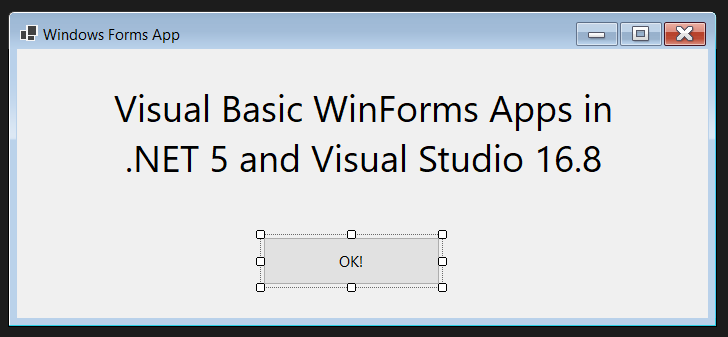Chris M
Member
- Joined
- Feb 15, 2021
- Messages
- 15
- Programming Experience
- Beginner
Hi
I'm using Visual Studio Community 2019 on Windows 10 and I'm having a major problem with Form Settings (in My Project window). It's telling me to 'click here' to create a settings file and doing so throws the following exception:
The system cannot find the file specified. (Exception from HRESULT: 0x80070002)
I've tried importing an old (Visual Basic Express 2008) settings file and while this partially works - I get the settings I want - it keeps throwing a different exception because it thinks the settings.settings xml is corrupt.
Can anyone help?
Thanks for looking at this,
Chris M
I'm using Visual Studio Community 2019 on Windows 10 and I'm having a major problem with Form Settings (in My Project window). It's telling me to 'click here' to create a settings file and doing so throws the following exception:
The system cannot find the file specified. (Exception from HRESULT: 0x80070002)
I've tried importing an old (Visual Basic Express 2008) settings file and while this partially works - I get the settings I want - it keeps throwing a different exception because it thinks the settings.settings xml is corrupt.
Can anyone help?
Thanks for looking at this,
Chris M