daveofgv
Well-known member
Hi Everyone -
I have been creating a Windows Form Application (VB.NET) for a while now (hobby only) and thought of an idea that I would like to try to implement, however, I cannot find any info on the web regarding how I want to see if I can set this up.....
I have a database (3 tables) that have a relationship between them (I created the local database through the wizard)
I have added the text boxes and labels by drag and drop from the Data Source tab (which is from the dataset) - Name of my dataset is Database1DataSet.
What I would like to do is on one form (Form2) have check boxes and a label for each column in the database and have the user select which text box they would like to see on Form1 (as below image)
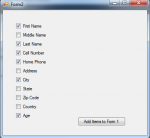
Then when the user goes back to Form1 - they will only see the text boxes (that are linked to the Databset that I dragged and dropped form the Data Source Tab (Like below image)
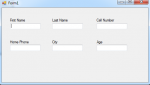
The layout should be across versus up and down, however, I am not worried about that since it's just for playing around right now.
If anyone has any guidance please let me know.
Thanks in advanced
daveofgv
I have been creating a Windows Form Application (VB.NET) for a while now (hobby only) and thought of an idea that I would like to try to implement, however, I cannot find any info on the web regarding how I want to see if I can set this up.....
I have a database (3 tables) that have a relationship between them (I created the local database through the wizard)
I have added the text boxes and labels by drag and drop from the Data Source tab (which is from the dataset) - Name of my dataset is Database1DataSet.
What I would like to do is on one form (Form2) have check boxes and a label for each column in the database and have the user select which text box they would like to see on Form1 (as below image)
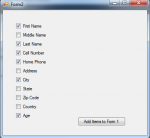
Then when the user goes back to Form1 - they will only see the text boxes (that are linked to the Databset that I dragged and dropped form the Data Source Tab (Like below image)
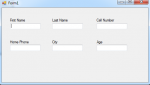
The layout should be across versus up and down, however, I am not worried about that since it's just for playing around right now.
If anyone has any guidance please let me know.
Thanks in advanced
daveofgv
