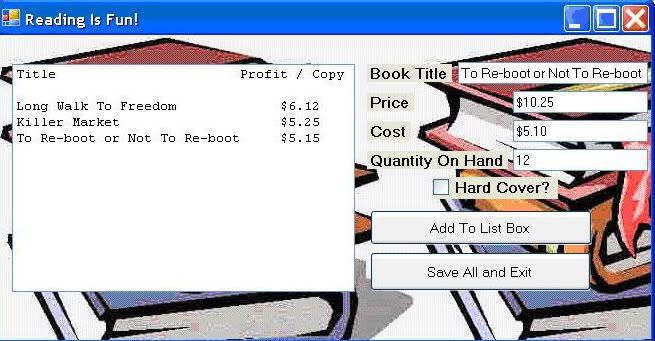persol
New member
- Joined
- May 29, 2008
- Messages
- 4
- Programming Experience
- Beginner
I have been assigned a task to do. I was wondering if any of you could help me out with it. I would very much appreciate it. I have been a longtime reader, and a first time poster. Here are the guidelines.
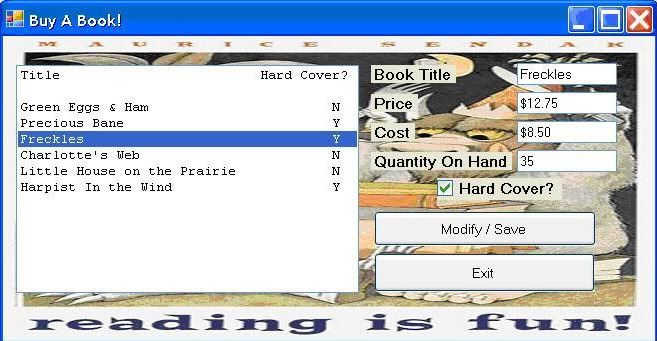
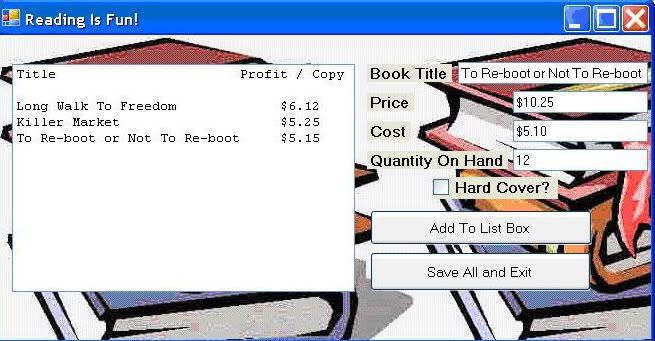
Display/Modify Book Information
The first application is to allow users to read data from a comma-delimited text file called csvBooks.txt (you’ll have to create this text file based on the information shown in the table above). When the user opens this application, a Windows form will display the existing books and their information (examples of the information are shown in the table above). Below is an example of the form interface.
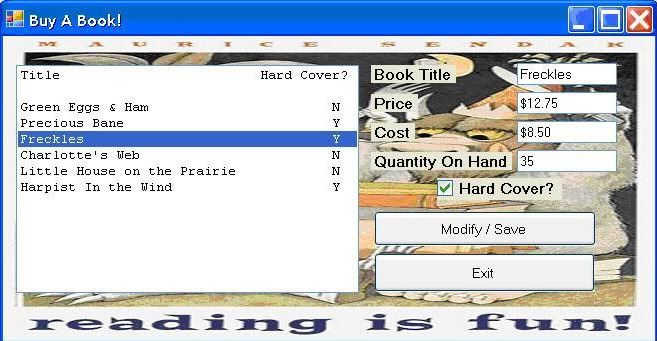
Specific tasks in the Book Information form are:
1. When the form is loaded, the text file csvBooks.txt is read and the book titles and the book formats will be displayed in the list box (just the book titles and the formats, not other information).
2. When the user clicks on a book title in the list box, the information related to the selected book will be placed in the text boxes and check box on the right hand side of the form. Note: You’ll need to read the data from csvBooks.txt into an array (or an arrayList) of books. A book will be represented by a “structure” of variables. Then as the user clicks on the book title in the list box, transfer the data from the array (or arrayList) to other controls on the form.
3. The user can then make changes to the book information (in the text boxes and/or check box).
4. After the user makes the changes, he/she can click on the Modify/Save button to have the changes saved onto the text file csvBooks.txt and the Book Information form will be closed.
5. If the user doesn’t want to save the changes to the data (or makes no changes), he/she can simply click the “Exit” button to close the program.
6. Set up the list box such that the user can click on only one book title at a time.
7. Arrange the tab order to make it convenient to go through the controls on your form when the user only uses a keyboard.
Add New Books
The second application will allow users to add new books to a text file (this can be a different text file from the file used in the previous program). When the user starts this program, a Widows form will be displayed to allow the user to add new books to csvNewBooks.txt. Initially, the list box will be empty waiting for the user to enter new data through other controls on the form. After the user enters the data for a new book, the title of the book and the per-unit profit is displayed in the list box. Note: You will also use an array (or an arrayList) of books (represented by a “structure” of variables) to temporarily maintain the new data (e.g., title, price, cost, etc.) until they are saved onto csvNewBooks.txt.
After finishing entering data for a new book, the user can click the “Add To List” button to append the new information to the list box control. If the user clicks the “Save All And Exit” button, your program will check whether or not the user has entered any new data. If no new data was entered, the Windows form will be closed. If the user has entered new data, a message box will appear to confirm with the user whether the new data should be saved. If the user indicates that the new data should not be saved, the program terminates. If the user wants to save the new data, the data will be saved onto csvNewBooks.txt. The following web page contains information on how to use a MessageBox to ask the user a yes/no question and make a decision based on the response http://msdn2.microsoft.com/en-us/lib...ox(VS.85).aspx . An example of the form interface is shown below.