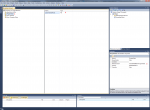So, if you're using VS 2015, you must have added the extension to support Installer Projects, correct? I've not created an installer using that but it is supposed to pretty much mimic the old, inbuilt Setup projects so, if that's the case, you have to add the appropriate project output to your installer. The primary output, which includes the EXE and the config file, is added by default. You need to also add the Content output to include items marked as Content.
I just created a Setup Wizard project and step 3 of 5 asks which outputs to include, two of which are Primary and Content Files, which are the ones you want. That said, if you file isn't marked as Content, step 4 of 5 also asks which additional files you want to include. If you've already been through the wizard, you can right-click on the project and select Add > Project Output in order to include the Content Files in your setup.