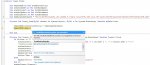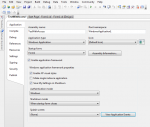Hello everybody...!
i'm Bazilin and new here.
I'm facing a problem to connect vb with ms access.
Here is my code that i'm using;
Imports System.Data
Imports System.Data.OleDb
Public Class Form1
Dim sbgnOLEDB As New OleDbConnection
Dim arahanOLEDB As New OleDbCommand
Dim arahanInsert As New OleDbCommand
Dim arahanUpdate As New OleDbCommand
Dim arahanDelete As New OleDbCommand
Dim SambunganDatabase = "Provider=Microsoft.Jet.OLEDB.4.0;Data Source=" & System.Environment.CurrentDirectory & "\TestWithVB"
but when i debug it the error say Microsoft.Jet.OLEDB.4.0 is not registered.
i've tried search for solution including install AccessDatabaseEngine but it does'nt work.
any idea anybody?
thank you.
 :spiny:
:spiny:
i'm Bazilin and new here.
I'm facing a problem to connect vb with ms access.
Here is my code that i'm using;
Imports System.Data
Imports System.Data.OleDb
Public Class Form1
Dim sbgnOLEDB As New OleDbConnection
Dim arahanOLEDB As New OleDbCommand
Dim arahanInsert As New OleDbCommand
Dim arahanUpdate As New OleDbCommand
Dim arahanDelete As New OleDbCommand
Dim SambunganDatabase = "Provider=Microsoft.Jet.OLEDB.4.0;Data Source=" & System.Environment.CurrentDirectory & "\TestWithVB"
but when i debug it the error say Microsoft.Jet.OLEDB.4.0 is not registered.
i've tried search for solution including install AccessDatabaseEngine but it does'nt work.
any idea anybody?
thank you.