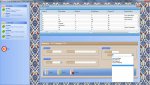emaduddeen
Well-known member
- Joined
- May 5, 2010
- Messages
- 171
- Location
- Lowell, MA & Occasionally Indonesia
- Programming Experience
- Beginner
Hi Everyone,
Can you tell me how to stop a ComboBox from displaying blank data?
The query I'm using does not allow nulls but the ComboBox is showing black areas and the user can click in those areas.
The PureComponents ComboBox did not show the blank areas but when I started to use the ComboBox from VS 2008 the blank areas are showing up.
The attachment shows me clicking in a blank area.
Thanks.
Truly,
Emad
Can you tell me how to stop a ComboBox from displaying blank data?
The query I'm using does not allow nulls but the ComboBox is showing black areas and the user can click in those areas.
The PureComponents ComboBox did not show the blank areas but when I started to use the ComboBox from VS 2008 the blank areas are showing up.
The attachment shows me clicking in a blank area.
Thanks.
Truly,
Emad