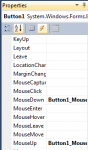[FONT=Consolas][SIZE=2][FONT=Consolas][SIZE=2]
[/SIZE][/FONT][/SIZE][/FONT][FONT=Consolas][SIZE=2][COLOR=#0000ff][FONT=Consolas][SIZE=2][COLOR=#0000ff][FONT=Consolas][SIZE=2][COLOR=#0000ff]Private[/COLOR][/SIZE][/FONT][/COLOR][/SIZE][/FONT][/COLOR][/SIZE][/FONT][FONT=Consolas][SIZE=2][FONT=Consolas][SIZE=2] [/SIZE][/FONT][/SIZE][/FONT][FONT=Consolas][SIZE=2][COLOR=#0000ff][FONT=Consolas][SIZE=2][COLOR=#0000ff][FONT=Consolas][SIZE=2][COLOR=#0000ff]Sub[/COLOR][/SIZE][/FONT][/COLOR][/SIZE][/FONT][/COLOR][/SIZE][/FONT][FONT=Consolas][SIZE=2][FONT=Consolas][SIZE=2] Button1_MouseDown(sender [/SIZE][/FONT][/SIZE][/FONT][FONT=Consolas][SIZE=2][COLOR=#0000ff][FONT=Consolas][SIZE=2][COLOR=#0000ff][FONT=Consolas][SIZE=2][COLOR=#0000ff]As[/COLOR][/SIZE][/FONT][/COLOR][/SIZE][/FONT][/COLOR][/SIZE][/FONT][FONT=Consolas][SIZE=2][FONT=Consolas][SIZE=2] System.[/SIZE][/FONT][/SIZE][/FONT][FONT=Consolas][SIZE=2][COLOR=#2b91af][FONT=Consolas][SIZE=2][COLOR=#2b91af][FONT=Consolas][SIZE=2][COLOR=#2b91af]Object[/COLOR][/SIZE][/FONT][/COLOR][/SIZE][/FONT][/COLOR][/SIZE][/FONT][FONT=Consolas][SIZE=2][FONT=Consolas][SIZE=2], e [/SIZE][/FONT][/SIZE][/FONT][FONT=Consolas][SIZE=2][COLOR=#0000ff][FONT=Consolas][SIZE=2][COLOR=#0000ff][FONT=Consolas][SIZE=2][COLOR=#0000ff]As[/COLOR][/SIZE][/FONT][/COLOR][/SIZE][/FONT][/COLOR][/SIZE][/FONT][FONT=Consolas][SIZE=2][FONT=Consolas][SIZE=2] System.Windows.Forms.[/SIZE][/FONT][/SIZE][/FONT][FONT=Consolas][SIZE=2][COLOR=#2b91af][FONT=Consolas][SIZE=2][COLOR=#2b91af][FONT=Consolas][SIZE=2][COLOR=#2b91af]MouseEventArgs[/COLOR][/SIZE][/FONT][/COLOR][/SIZE][/FONT][/COLOR][/SIZE][/FONT][FONT=Consolas][SIZE=2][FONT=Consolas][SIZE=2]) [/SIZE][/FONT][/SIZE][/FONT][FONT=Consolas][SIZE=2][COLOR=#0000ff][FONT=Consolas][SIZE=2][COLOR=#0000ff][FONT=Consolas][SIZE=2][COLOR=#0000ff]Handles[/COLOR][/SIZE][/FONT][/COLOR][/SIZE][/FONT][/COLOR][/SIZE][/FONT][FONT=Consolas][SIZE=2][FONT=Consolas][SIZE=2] Button1.MouseDown[/SIZE][/FONT][/SIZE][/FONT]
[FONT=Consolas][SIZE=2][FONT=Consolas][SIZE=2]
[/SIZE][/FONT][/SIZE][/FONT][FONT=Consolas][SIZE=2][COLOR=#008000][FONT=Consolas][SIZE=2][COLOR=#008000][FONT=Consolas][SIZE=2][COLOR=#008000]'The mouse is currently being pressed down[/COLOR][/SIZE][/FONT][/COLOR][/SIZE][/FONT][/COLOR][/SIZE][/FONT]
[FONT=Consolas][SIZE=2][COLOR=#008000][FONT=Consolas][SIZE=2][COLOR=#008000][FONT=Consolas][SIZE=2][COLOR=#008000]
[/COLOR][/SIZE][/FONT][/COLOR][/SIZE][/FONT][/COLOR][/SIZE][/FONT][FONT=Consolas][SIZE=2][FONT=Consolas][SIZE=2]
[/SIZE][/FONT][/SIZE][/FONT][FONT=Consolas][SIZE=2][COLOR=#2b91af][FONT=Consolas][SIZE=2][COLOR=#2b91af][FONT=Consolas][SIZE=2][COLOR=#2b91af]Console[/COLOR][/SIZE][/FONT][/COLOR][/SIZE][/FONT][/COLOR][/SIZE][/FONT][FONT=Consolas][SIZE=2][FONT=Consolas][SIZE=2].WriteLine([/SIZE][/FONT][/SIZE][/FONT][FONT=Consolas][SIZE=2][COLOR=#a31515][FONT=Consolas][SIZE=2][COLOR=#a31515][FONT=Consolas][SIZE=2][COLOR=#a31515]"Down"[/COLOR][/SIZE][/FONT][/COLOR][/SIZE][/FONT][/COLOR][/SIZE][/FONT][FONT=Consolas][SIZE=2][FONT=Consolas][SIZE=2])[/SIZE][/FONT][/SIZE][/FONT]
[FONT=Consolas][SIZE=2][FONT=Consolas][SIZE=2]
[/SIZE][/FONT][/SIZE][/FONT][FONT=Consolas][SIZE=2][COLOR=#0000ff][FONT=Consolas][SIZE=2][COLOR=#0000ff][FONT=Consolas][SIZE=2][COLOR=#0000ff]End[/COLOR][/SIZE][/FONT][/COLOR][/SIZE][/FONT][/COLOR][/SIZE][/FONT][FONT=Consolas][SIZE=2][FONT=Consolas][SIZE=2] [/SIZE][/FONT][/SIZE][/FONT][FONT=Consolas][SIZE=2][COLOR=#0000ff][FONT=Consolas][SIZE=2][COLOR=#0000ff][FONT=Consolas][SIZE=2][COLOR=#0000ff]Sub[/COLOR][/SIZE][/FONT][/COLOR][/SIZE][/FONT][/COLOR][/SIZE][/FONT]
[FONT=Consolas][SIZE=2][COLOR=#0000ff][FONT=Consolas][SIZE=2][COLOR=#0000ff][FONT=Consolas][SIZE=2][COLOR=#0000ff]
[/COLOR][/SIZE][/FONT][/COLOR][/SIZE][/FONT][/COLOR][/SIZE][/FONT][FONT=Consolas][SIZE=2][FONT=Consolas][SIZE=2]
[/SIZE][/FONT][/SIZE][/FONT][FONT=Consolas][SIZE=2][COLOR=#0000ff][FONT=Consolas][SIZE=2][COLOR=#0000ff][FONT=Consolas][SIZE=2][COLOR=#0000ff]Private[/COLOR][/SIZE][/FONT][/COLOR][/SIZE][/FONT][/COLOR][/SIZE][/FONT][FONT=Consolas][SIZE=2][FONT=Consolas][SIZE=2] [/SIZE][/FONT][/SIZE][/FONT][FONT=Consolas][SIZE=2][COLOR=#0000ff][FONT=Consolas][SIZE=2][COLOR=#0000ff][FONT=Consolas][SIZE=2][COLOR=#0000ff]Sub[/COLOR][/SIZE][/FONT][/COLOR][/SIZE][/FONT][/COLOR][/SIZE][/FONT][FONT=Consolas][SIZE=2][FONT=Consolas][SIZE=2] Button1_MouseUp(sender [/SIZE][/FONT][/SIZE][/FONT][FONT=Consolas][SIZE=2][COLOR=#0000ff][FONT=Consolas][SIZE=2][COLOR=#0000ff][FONT=Consolas][SIZE=2][COLOR=#0000ff]As[/COLOR][/SIZE][/FONT][/COLOR][/SIZE][/FONT][/COLOR][/SIZE][/FONT][FONT=Consolas][SIZE=2][FONT=Consolas][SIZE=2] [/SIZE][/FONT][/SIZE][/FONT][FONT=Consolas][SIZE=2][COLOR=#0000ff][FONT=Consolas][SIZE=2][COLOR=#0000ff][FONT=Consolas][SIZE=2][COLOR=#0000ff]Object[/COLOR][/SIZE][/FONT][/COLOR][/SIZE][/FONT][/COLOR][/SIZE][/FONT][FONT=Consolas][SIZE=2][FONT=Consolas][SIZE=2], e [/SIZE][/FONT][/SIZE][/FONT][FONT=Consolas][SIZE=2][COLOR=#0000ff][FONT=Consolas][SIZE=2][COLOR=#0000ff][FONT=Consolas][SIZE=2][COLOR=#0000ff]As[/COLOR][/SIZE][/FONT][/COLOR][/SIZE][/FONT][/COLOR][/SIZE][/FONT][FONT=Consolas][SIZE=2][FONT=Consolas][SIZE=2] System.Windows.Forms.[/SIZE][/FONT][/SIZE][/FONT][FONT=Consolas][SIZE=2][COLOR=#2b91af][FONT=Consolas][SIZE=2][COLOR=#2b91af][FONT=Consolas][SIZE=2][COLOR=#2b91af]MouseEventArgs[/COLOR][/SIZE][/FONT][/COLOR][/SIZE][/FONT][/COLOR][/SIZE][/FONT][FONT=Consolas][SIZE=2][FONT=Consolas][SIZE=2]) [/SIZE][/FONT][/SIZE][/FONT][FONT=Consolas][SIZE=2][COLOR=#0000ff][FONT=Consolas][SIZE=2][COLOR=#0000ff][FONT=Consolas][SIZE=2][COLOR=#0000ff]Handles[/COLOR][/SIZE][/FONT][/COLOR][/SIZE][/FONT][/COLOR][/SIZE][/FONT][FONT=Consolas][SIZE=2][FONT=Consolas][SIZE=2] Button1.MouseUp[/SIZE][/FONT][/SIZE][/FONT]
[FONT=Consolas][SIZE=2][FONT=Consolas][SIZE=2]
[/SIZE][/FONT][/SIZE][/FONT][FONT=Consolas][SIZE=2][COLOR=#008000][FONT=Consolas][SIZE=2][COLOR=#008000][FONT=Consolas][SIZE=2][COLOR=#008000]'The mouse has been released[/COLOR][/SIZE][/FONT][/COLOR][/SIZE][/FONT][/COLOR][/SIZE][/FONT]
[FONT=Consolas][SIZE=2][COLOR=#008000][FONT=Consolas][SIZE=2][COLOR=#008000][FONT=Consolas][SIZE=2][COLOR=#008000]
[/COLOR][/SIZE][/FONT][/COLOR][/SIZE][/FONT][/COLOR][/SIZE][/FONT][FONT=Consolas][SIZE=2][FONT=Consolas][SIZE=2]
[/SIZE][/FONT][/SIZE][/FONT][FONT=Consolas][SIZE=2][COLOR=#2b91af][FONT=Consolas][SIZE=2][COLOR=#2b91af][FONT=Consolas][SIZE=2][COLOR=#2b91af]Console[/COLOR][/SIZE][/FONT][/COLOR][/SIZE][/FONT][/COLOR][/SIZE][/FONT][FONT=Consolas][SIZE=2][FONT=Consolas][SIZE=2].WriteLine([/SIZE][/FONT][/SIZE][/FONT][FONT=Consolas][SIZE=2][COLOR=#a31515][FONT=Consolas][SIZE=2][COLOR=#a31515][FONT=Consolas][SIZE=2][COLOR=#a31515]"Up"[/COLOR][/SIZE][/FONT][/COLOR][/SIZE][/FONT][/COLOR][/SIZE][/FONT][FONT=Consolas][SIZE=2][FONT=Consolas][SIZE=2])[/SIZE][/FONT][/SIZE][/FONT]
[FONT=Consolas][SIZE=2][FONT=Consolas][SIZE=2]
[/SIZE][/FONT][/SIZE][/FONT][FONT=Consolas][SIZE=2][COLOR=#0000ff][FONT=Consolas][SIZE=2][COLOR=#0000ff][FONT=Consolas][SIZE=2][COLOR=#0000ff]End[/COLOR][/SIZE][/FONT][/COLOR][/SIZE][/FONT][/COLOR][/SIZE][/FONT][FONT=Consolas][SIZE=2][FONT=Consolas][SIZE=2] [/SIZE][/FONT][/SIZE][/FONT][FONT=Consolas][SIZE=2][COLOR=#0000ff][FONT=Consolas][SIZE=2][COLOR=#0000ff][FONT=Consolas][SIZE=2][COLOR=#0000ff]Sub[/COLOR][/SIZE][/FONT][/COLOR][/SIZE][/FONT][/COLOR][/SIZE][/FONT]
[FONT=Consolas][SIZE=2][COLOR=#0000ff][FONT=Consolas][SIZE=2][COLOR=#0000ff][FONT=Consolas][SIZE=2][COLOR=#0000ff][/COLOR][/SIZE][/FONT][/COLOR][/SIZE][/FONT][/COLOR][/SIZE][/FONT]